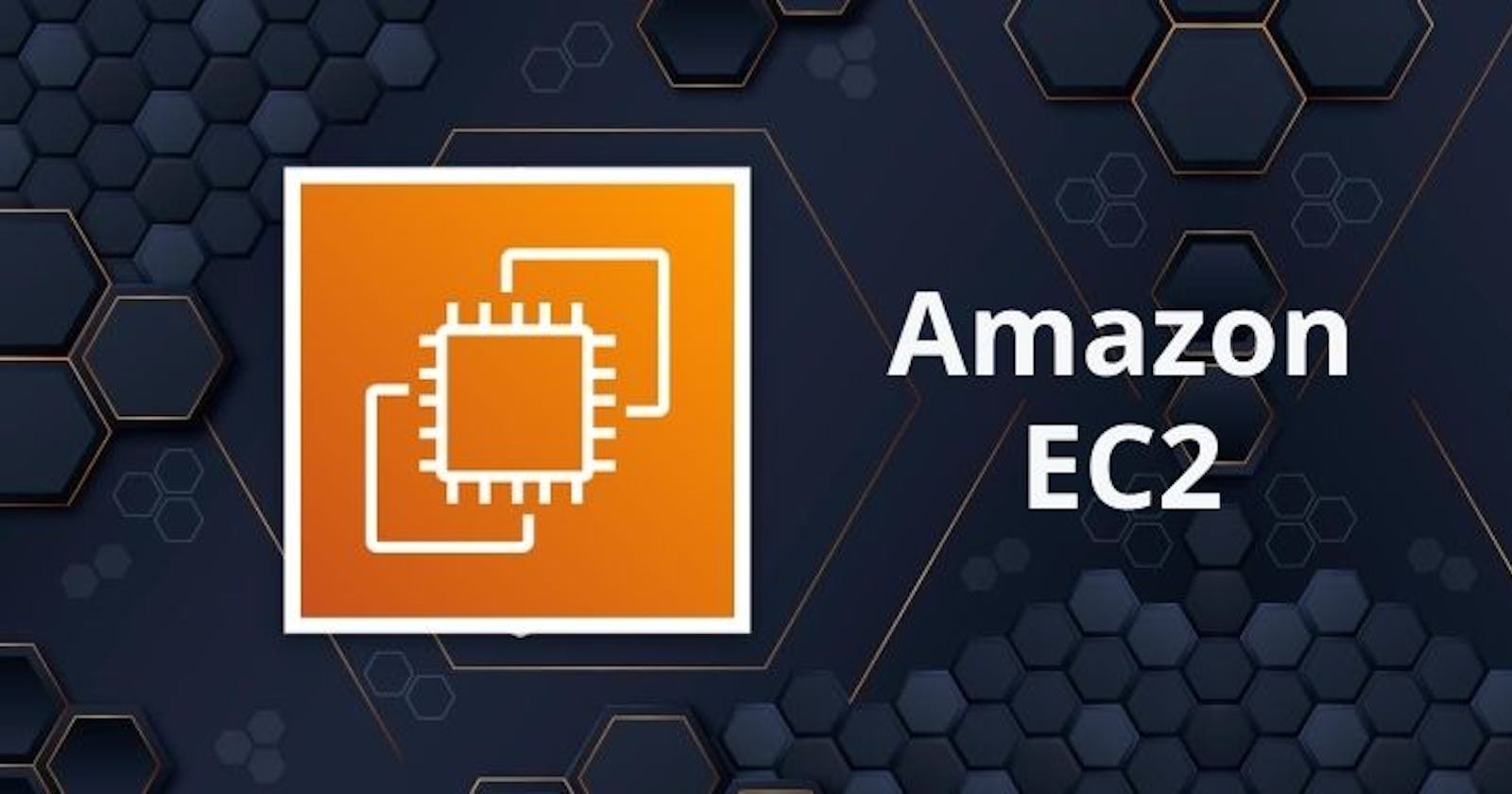Creating an EC2 Instance:
Sign in to AWS Console: Log in to your AWS Management Console using your credentials.

Navigate to EC2 Dashboard: Go to the EC2 dashboard by selecting "EC2" from the list of services.

Launch Instance: Click on the "Launch Instance" button to start the instance creation process.

Choose an Amazon Machine Image (AMI):
Select an AMI that suits your needs, such as Amazon Linux, Ubuntu, Windows, etc.

Choose Instance Type:
- Select the instance type based on your requirements, such as t2.micro for basic usage or higher-spec instances for more demanding applications.
Configure Instance Details:
- Specify details such as the number of instances, network settings, and storage options.
Add Storage:
- Customize the storage settings for your instance, including the size and type of the root volume.
Review and Launch:
Review your instance configuration and launch your new EC2 instance.

Managing EC2 Instances:

View Instances: Go to the EC2 dashboard to view all your instances and their statuses.
Start/Stop Instances: You can start, stop, reboot, or terminate instances as needed.
Modify Instance Settings: Modify instance settings such as instance type, security groups, and storage configurations.
Create AMIs: Create custom Amazon Machine Images (AMIs) based on your instance configurations for future use.
Connecting to EC2 Instance:

Download Key Pair: After launching your instance, download the key pair file (.pem for Linux instances) provided by AWS.
Secure Your Key Pair: Store your private key securely on your local machine. Do not share it with anyone else.
Use SSH (Linux) or RDP (Windows):
For Linux instances, use SSH with your private key to connect to your instance.
For Windows instances, use Remote Desktop Protocol (RDP) with your private key.
Enter Instance Public IP or DNS: Use the public IP address or DNS name of your instance along with your private key to establish a remote connection.